In the digital age, content marketing has become a cornerstone of success for businesses striving to attract, engage, and retain customers online. With the proliferation of content management systems (CMS) like WordPress and customer relationship management (CRM) platforms like HubSpot, businesses have powerful tools at their disposal to execute effective content marketing strategies. Integrating HubSpot with WordPress can supercharge your content marketing efforts, allowing for seamless management, tracking, and optimization of your content. In this comprehensive guide, we'll explore the benefits of integrating HubSpot with WordPress and provide tips for a smooth and successful integration process.
Why Integrate HubSpot with WordPress?
HubSpot and WordPress are both industry-leading platforms in their respective domains. While WordPress excels at content creation and website management, HubSpot offers robust CRM, marketing automation, and analytics capabilities. Integrating these two platforms enables businesses to leverage the strengths of each, resulting in a unified content marketing ecosystem that drives better results. Here are some key benefits of integrating HubSpot with WordPress:
-
Centralized Content Management: By integrating HubSpot with WordPress, businesses can manage all their content, including blog posts, landing pages, and marketing emails, from a single platform. This streamlines content creation, publishing, and tracking, saving time and effort for content marketers.
-
Enhanced Visitor Tracking: HubSpot's tracking capabilities provide valuable insights into visitor behavior and engagement across your WordPress site. By integrating HubSpot tracking codes with your WordPress website, you can gain a deeper understanding of how visitors interact with your content and tailor your marketing efforts accordingly.
-
Personalized Content Delivery: With HubSpot's CRM data integrated into WordPress, businesses can deliver personalized content experiences to visitors based on their past interactions and preferences. This enables more targeted and relevant content delivery, increasing engagement and conversions.
-
Improved Lead Generation and Nurturing: Integration between HubSpot and WordPress enables seamless capture of leads through forms and CTAs on your WordPress site. These leads are automatically synced with HubSpot, allowing for automated lead nurturing workflows and more effective conversion optimization.
-
Better Analytics and Reporting: HubSpot's robust analytics and reporting tools provide actionable insights into the performance of your content marketing efforts. By integrating HubSpot with WordPress, businesses can track key metrics such as traffic, engagement, and conversions, enabling data-driven decision-making and optimization.
Tips for Seamless Integration
Now that we understand the benefits of integrating HubSpot with WordPress, let's explore some tips for a smooth and successful integration process:
1. Plan Your Integration Strategy
Before diving into the integration process, take the time to plan your strategy. Identify your goals, objectives, and key performance indicators (KPIs) for the integration. Determine which HubSpot features you'll be using, such as forms, CTAs, and tracking codes, and how they'll be implemented on your WordPress site.
2. Install and Configure HubSpot Plugin for WordPress
HubSpot offers an official WordPress plugin that makes it easy to integrate HubSpot's CRM, marketing automation, and tracking capabilities with your WordPress site. Install and configure the HubSpot plugin on your WordPress site, following the instructions provided by HubSpot.
3. Customize Tracking Codes
Customize HubSpot tracking codes to track visitor behavior and engagement on your WordPress site accurately. Configure tracking settings to capture key events such as page views, form submissions, and email clicks. This data will provide valuable insights into visitor interactions and help you optimize your content marketing efforts.
4. Sync CRM Data
Integrate HubSpot's CRM with your WordPress site to sync contact data seamlessly. Configure form submissions and CTAs on your WordPress site to capture leads and sync them with HubSpot automatically. This ensures that all lead data is centralized in HubSpot, allowing for more effective lead nurturing and management.
5. Test and Iterate
Once the integration is set up, thoroughly test all functionality to ensure everything is working correctly. Test form submissions, CTAs, tracking codes, and any other integrated features to verify that data is being captured and synced accurately. Monitor performance metrics and iterate on your integration strategy as needed to optimize results.
Real-World Examples of Successful Integration
Many businesses have successfully integrated HubSpot with WordPress to enhance their content marketing efforts. For example:
-
A digital agency integrates HubSpot with their WordPress blog to streamline content creation and lead generation. By leveraging HubSpot's CRM and marketing automation capabilities, they capture leads from blog readers and nurture them through targeted email campaigns.
-
An e-commerce store integrates HubSpot with their WordPress website to deliver personalized product recommendations based on customer preferences and purchase history. By leveraging HubSpot's tracking and analytics tools, they gain insights into customer behavior and optimize their marketing strategies accordingly.
Conclusion
Integrating HubSpot with WordPress offers businesses a powerful way to streamline their content marketing efforts and drive better results. By combining the strengths of these two platforms, businesses can centralize content management, enhance visitor tracking, deliver personalized content experiences, and improve lead generation and nurturing. With careful planning and execution, businesses can seamlessly integrate HubSpot with WordPress to create a unified content marketing ecosystem that drives growth and success. Embrace the power of integration and unlock new opportunities for your content marketing strategy.
Schedule your training session here and comment “Need Training” on the request form.
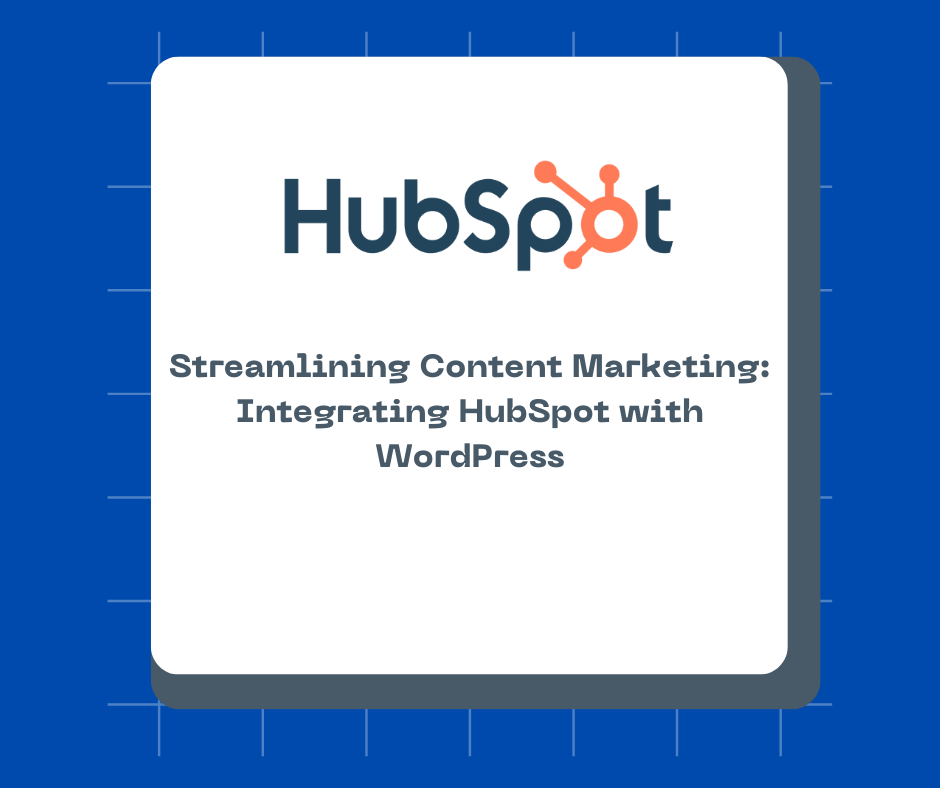
Comments